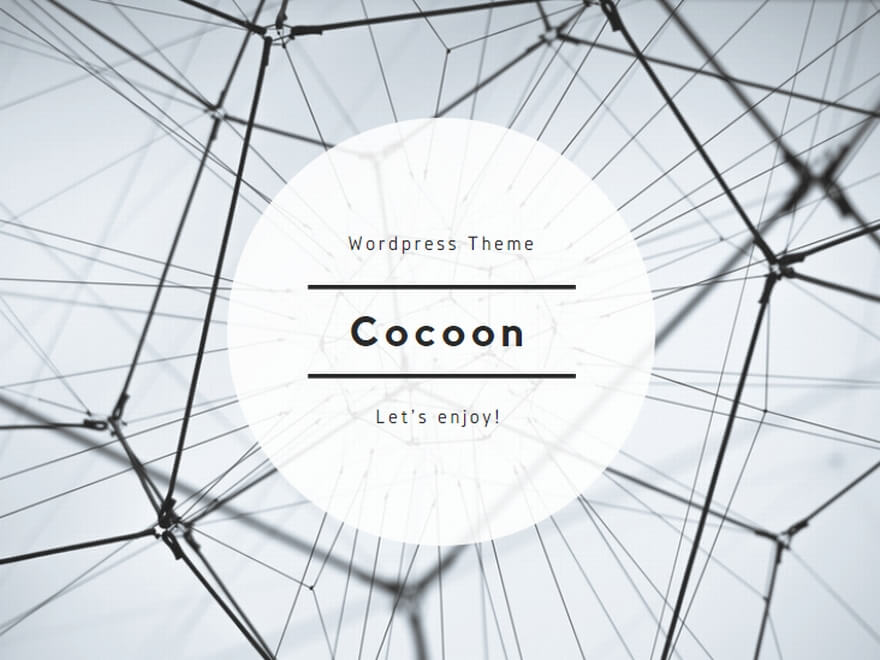環境
- Mac mini(Apple M2)
- メモリ 16GB
- macOS Sonama バージョン 14.0
VMware fusionのインストール
以下のURLからダウンロード。

VMware Fusion Pro: Now Available Free for Personal Use - VMware Fusion Blog
VMware Desktop Hypervisor products Fusion and Workstation are used by millions of people every day to run virtual machin...
VMware Fusion Pro Downloadを選択。
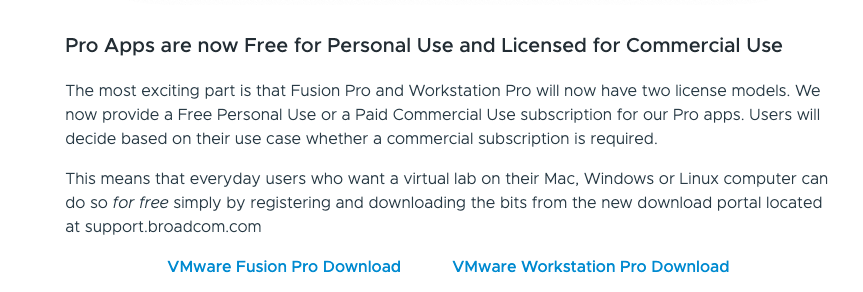
VMware Fusion 13 Pro for Personal Useを選択。
※アカウント情報が必要。ダウンロードの際に住所も求められた。
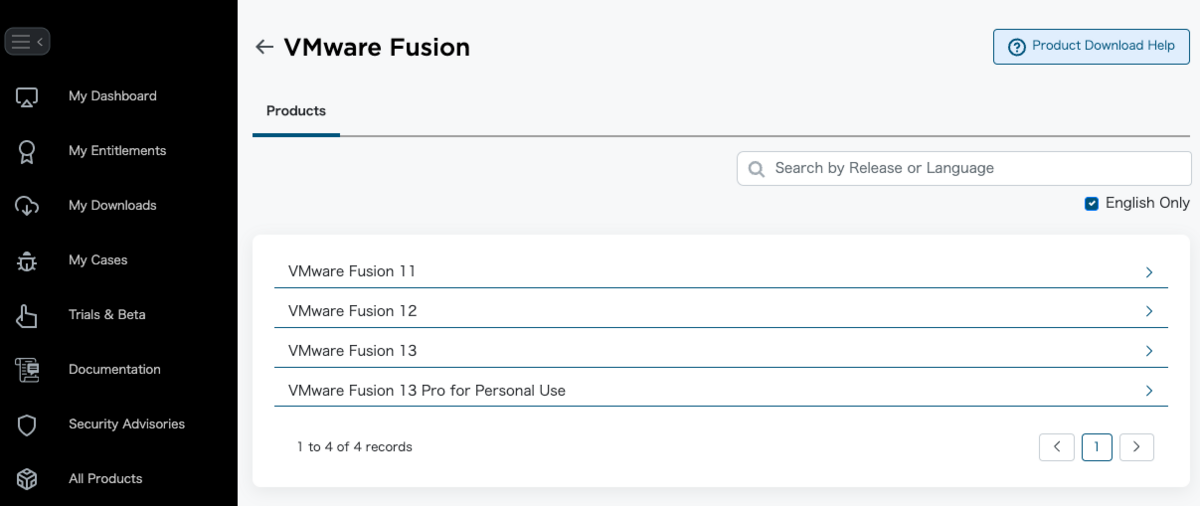
Parrot OSのダウンロード
2024/05/29時点で、ParrotOS Security Editionは、Arm64版が無い。
なのでArchitect Edition(arm64)をダウンロードする。
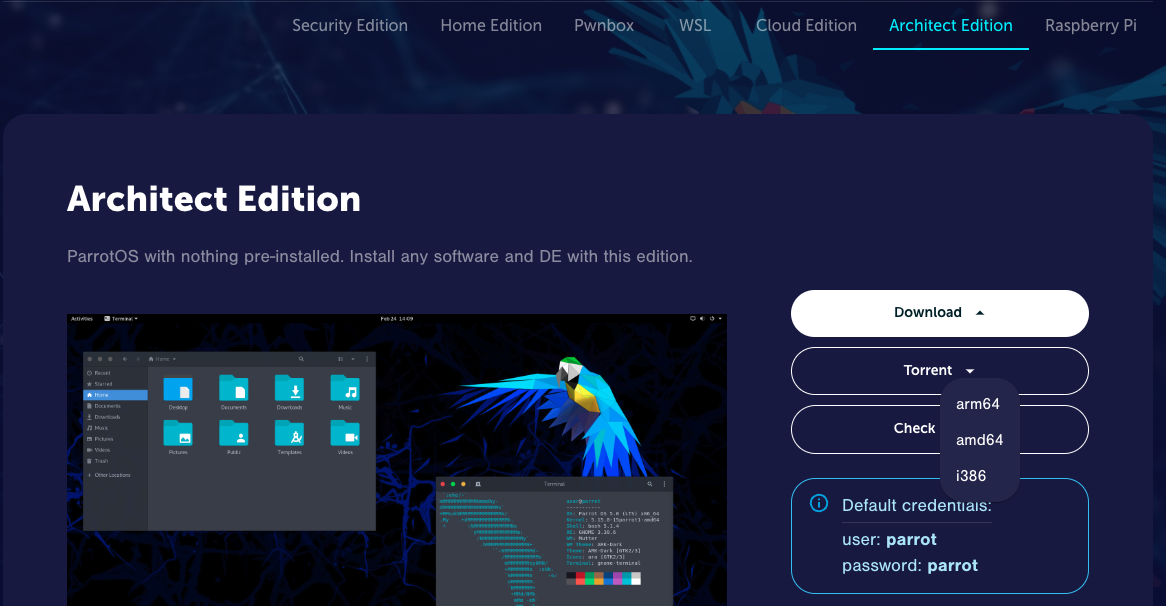
インストール

VMware Fusion Pro: Now Available Free for Personal Use - VMware Fusion Blog
VMware Desktop Hypervisor products Fusion and Workstation are used by millions of people every day to run virtual machin...
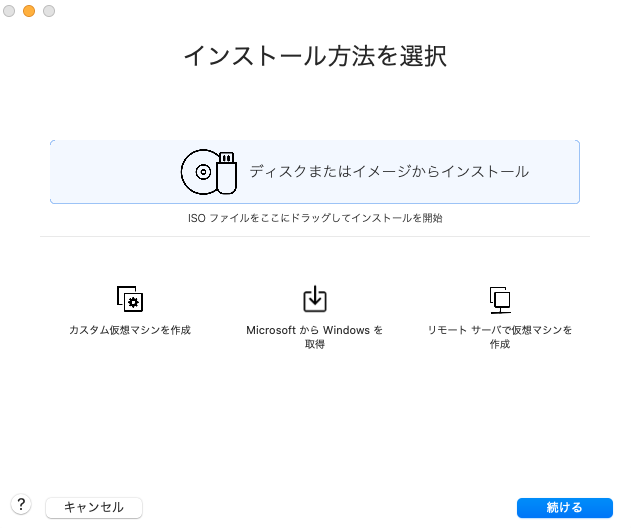
ディスクまたはイメージからインストールではなく、カスタム仮想マシンを作成を選択。
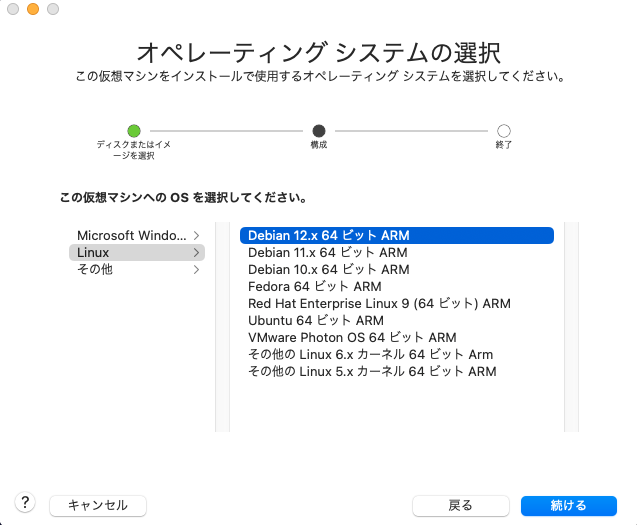
以降はほぼデフォルトで問題ない。
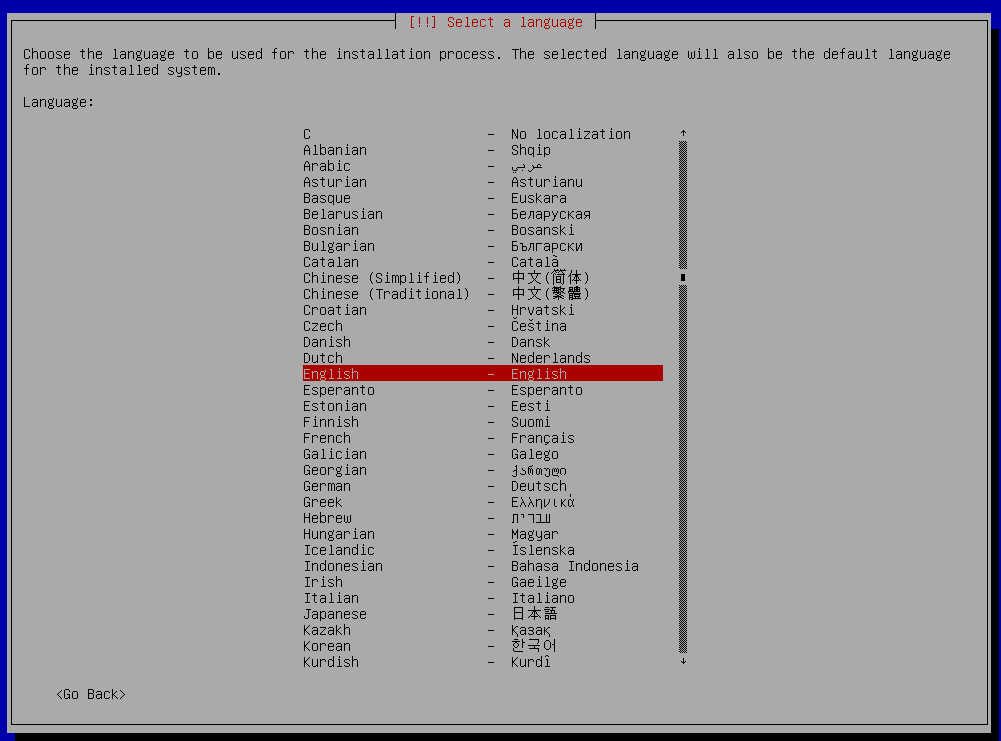
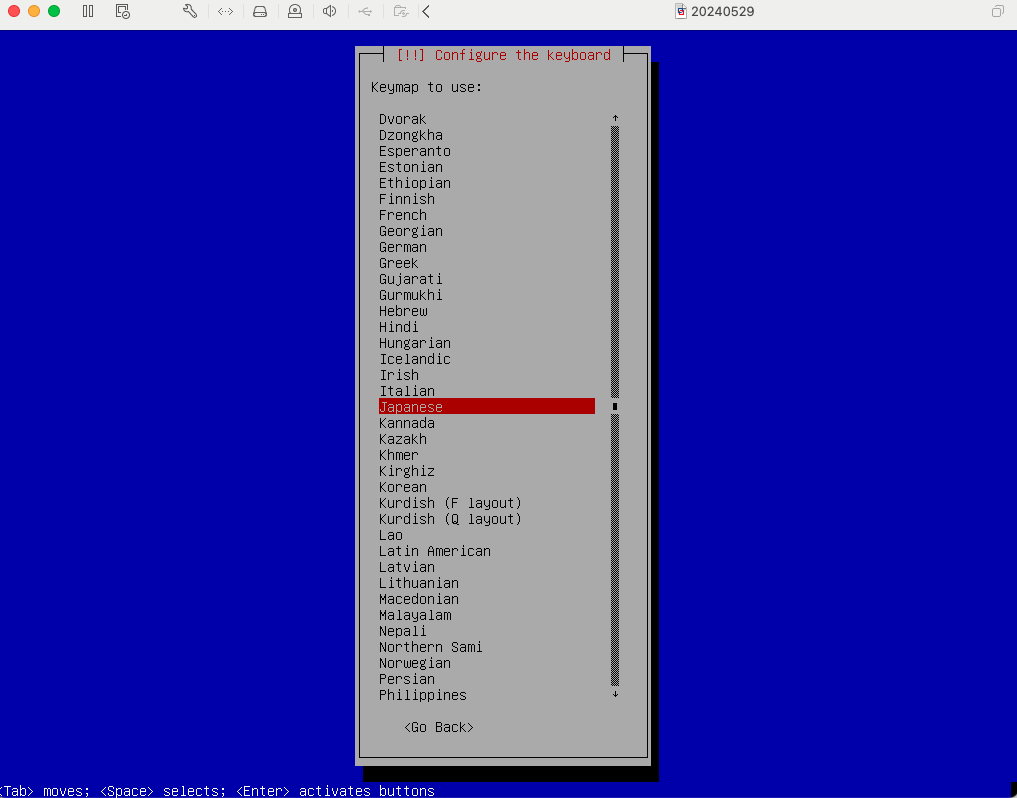
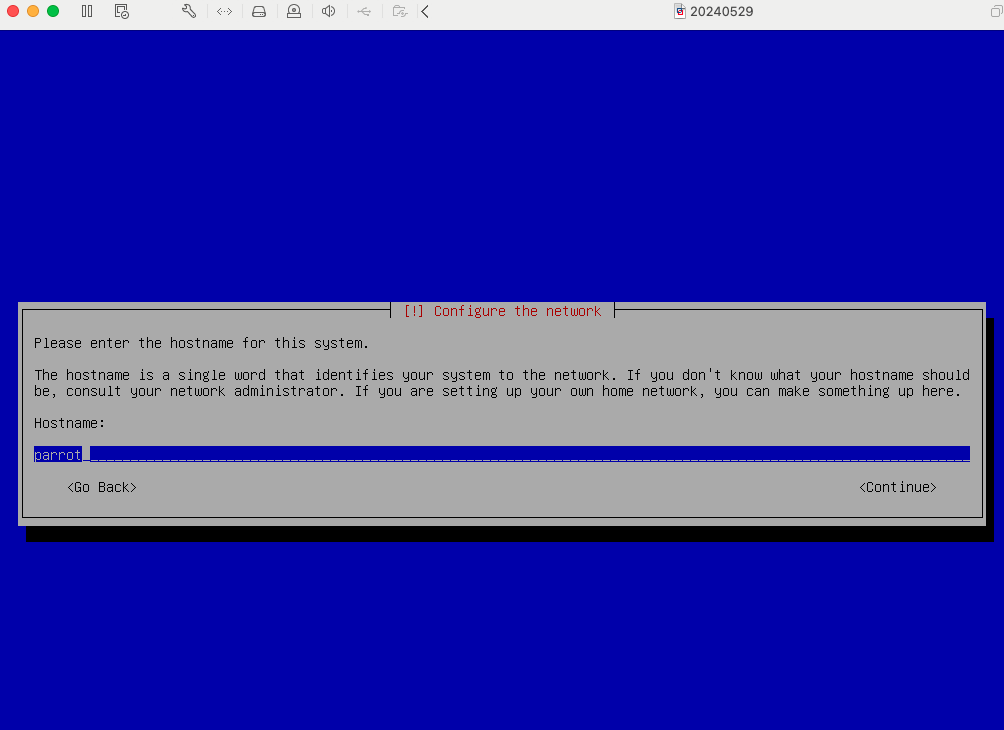
Configure the packege manager画面が表示されたら、ここでGoBackを選択する。
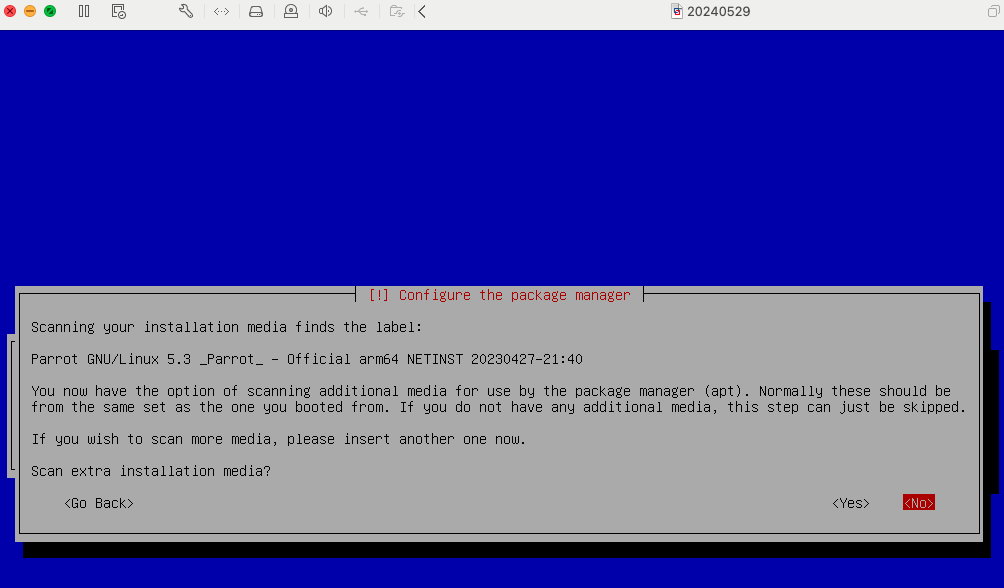
戻った画面で、install the GRUB boot loaderをインストールする。
この手順を無視すると、GRUBが無いためOSが起動しない。
インストール完了!
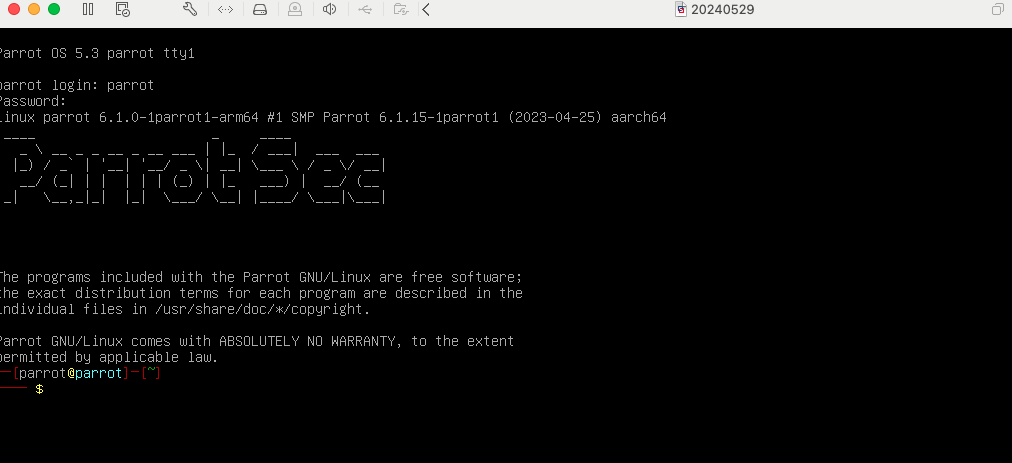
リポジトリの追加
/etc/apt/sources.listへリポジトリを追加。
deb https://mirror.0x.sg/parrot/ lory main contrib non-free non-free-firmware(本当は、/etc/apt/sources.d/parrot.listへ追加することが推奨されるが、ハッキングラボのためだけに使用するので、sources.listへ直接追加した。)
ネットワーク設定
インストール直後はネットワーク設定がされていないので、手動で設定する。
etc/network/interfacesに直接追加
auto ens160
iface ens160 inet static
address 192.168.1.100
netmask 255.255.255.0
gateway 192.168.1.1※en160の部分は、環境に合わせて変更してください。ip addrで確認できます。
パッケージのインストール
ハッキングラボで使用したいので、何も考えず全部インストール。(6hぐらいかかる)
sudo apt install parrot-tools-fullデスクトップ環境の追加
sudo apt install mate-desktop-environmentsudo reboot参考
Download | ParrotOS Documentation